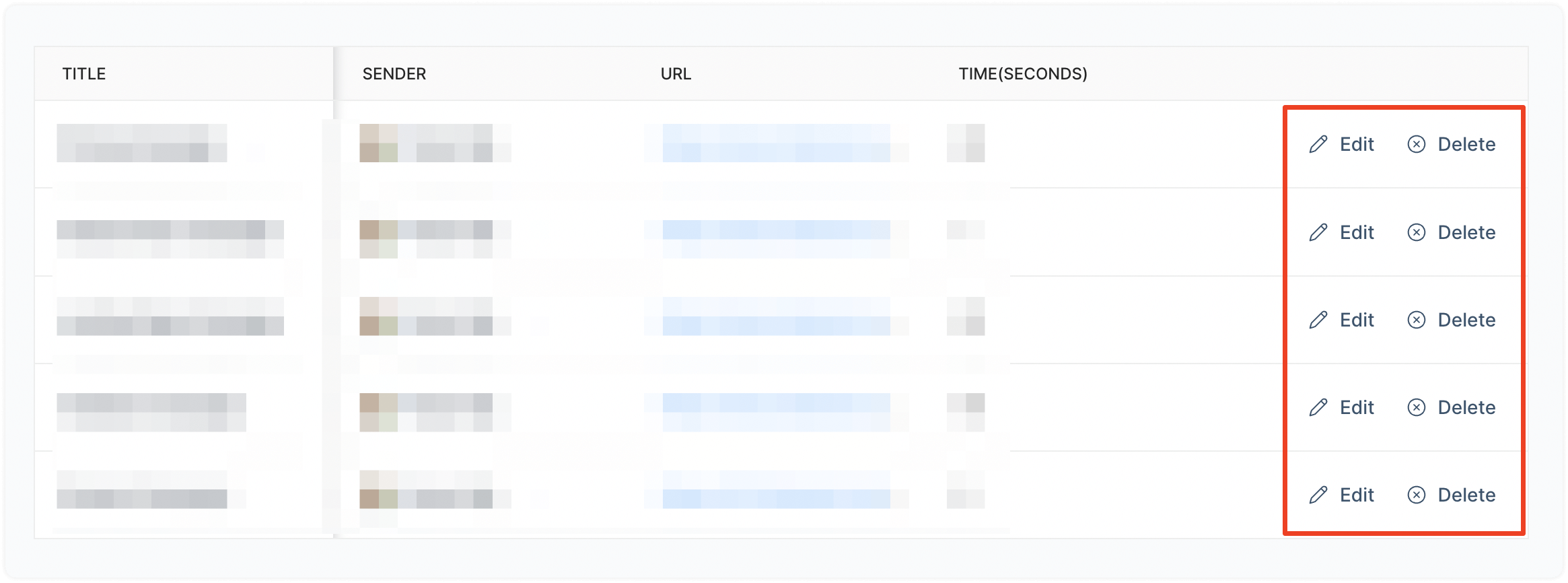The Campaigns feature is a way for you to send outbound messages to your customers. There are two types of campaigns in Chatwoot:
I. Ongoing campaigns
You can use ongoing campaigns to send frequent outbound messages via website live chat. You can set specific conditions that trigger these messages, like when a user spends a certain amount of time on a specific page. By sending these messages, you can increase the likelihood of conversions and keep the conversation flowing with your prospects.
II. One-off campaigns
You can use one-off campaigns to send an SMS campaign to a group of contacts. This is an effective way to reach many customers at once and make announcements or promote your products/services or specific offers.
How to create an Ongoing Campaign?
Step 1. Click on the "Campaigns" tab in the sidebar. Select "Ongoing" -> "Create an ongoing campaign" button.
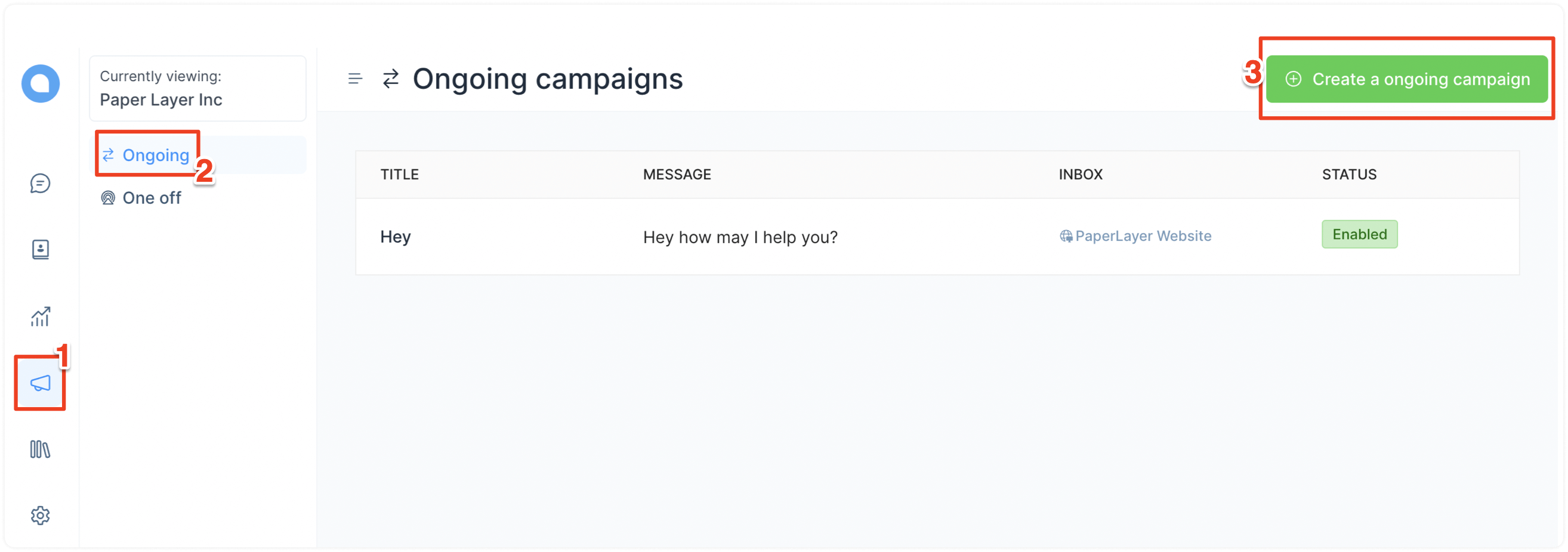
Step 2. You will see a modal where you can input the campaign details. Here is an example of creating a campaign for the Pricing page:
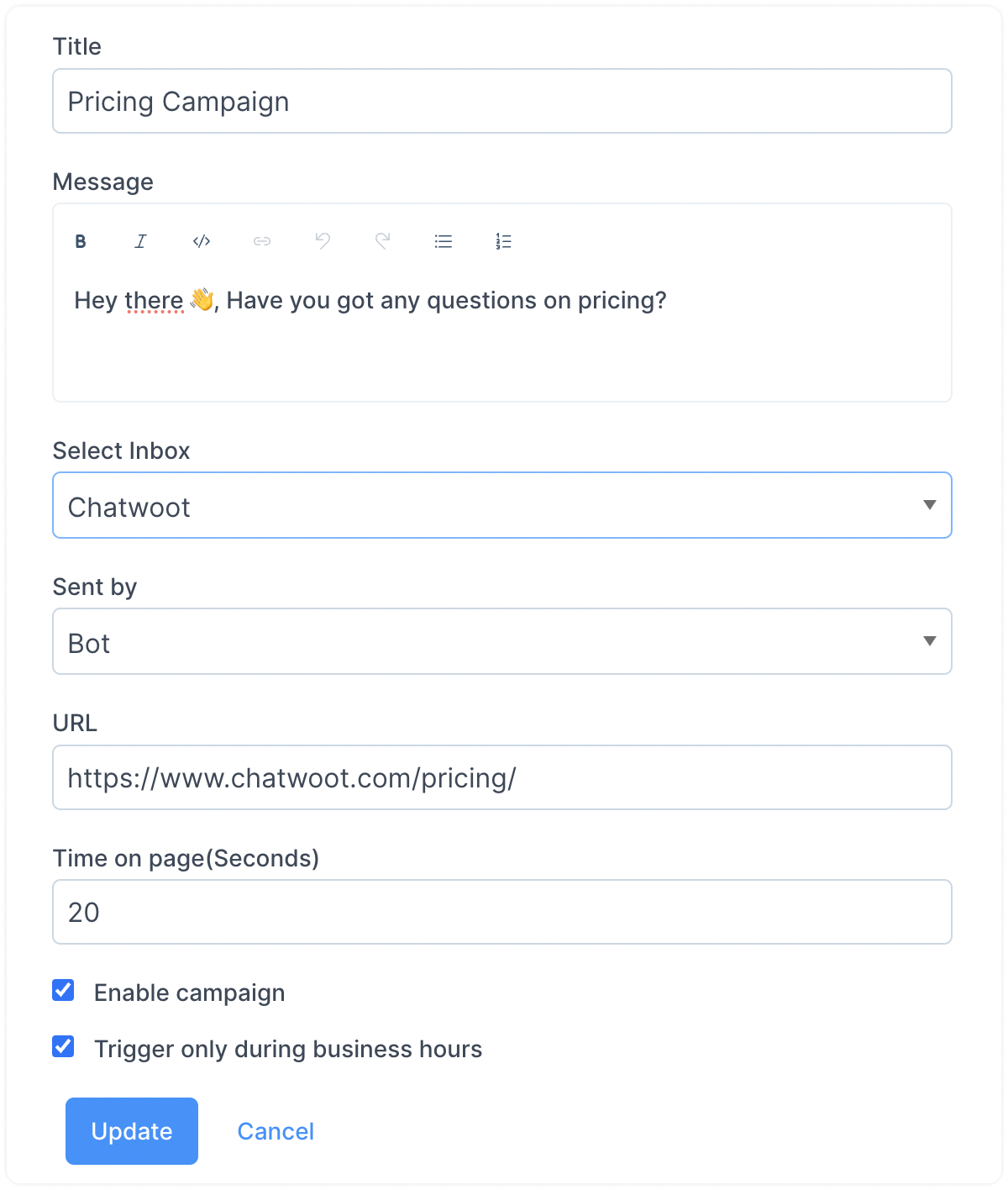
The fields seen in the form are explained below.
-
Title
Name your campaign for internal reference.
-
Message
Type your outbound message. This is precisely what your customers will see when the campaign is triggered.
-
Select Inbox
Select your website inbox from the dropdown.
-
Sent by
You can send your outbound messages either by a bot or an agent. Make your pick.
-
URL
Enter the URL of the page where this campaign should be triggered.
Imp: You can also enter wildcard URLs to run the campaign on subdomains or sub-directories. See this guide to learn more about building a wildcard pattern.
-
Time on page (seconds)
How many seconds should the visitor spend on the given URL before triggering the campaign?
-
Enable campaign
The flag shows whether the campaign is enabled or not.
Step 3. Test it out. Visit the URL specified in the campaign and wait for the time configured in the campaign.
How to create a One-off Campaign?
Step 1. Click on the "Campaigns" tab in the sidebar. Select "One off" -> "Create a one off campaign" button.
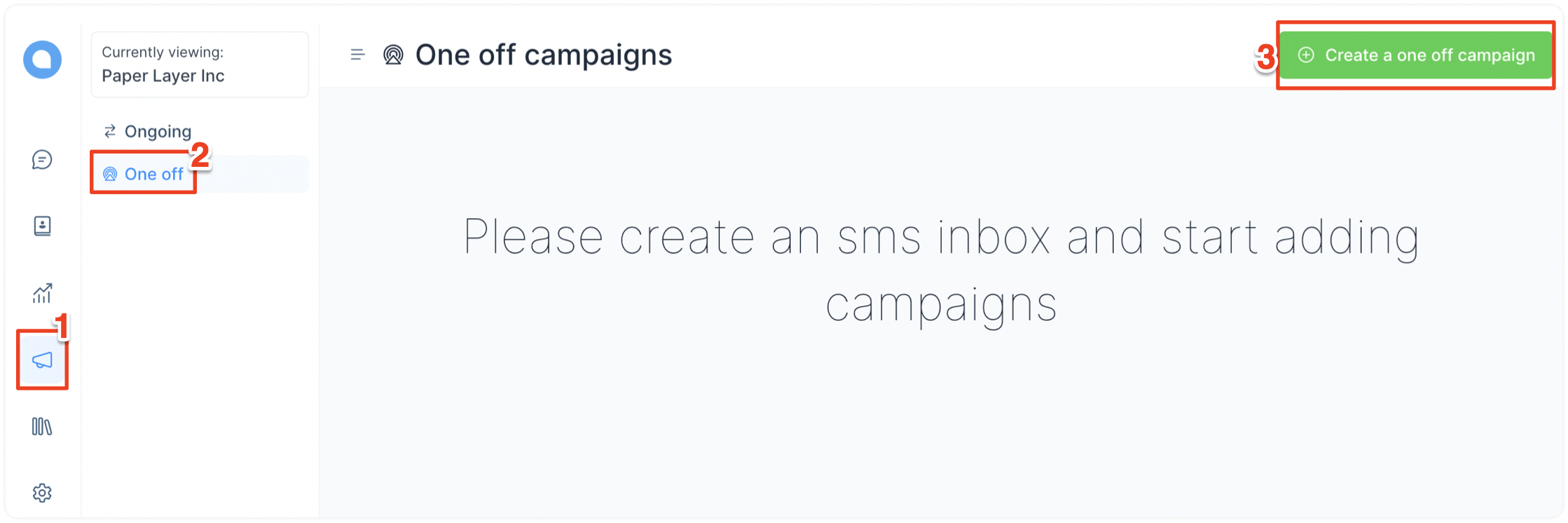
Step 2. You will see a modal where you can input the campaign details.
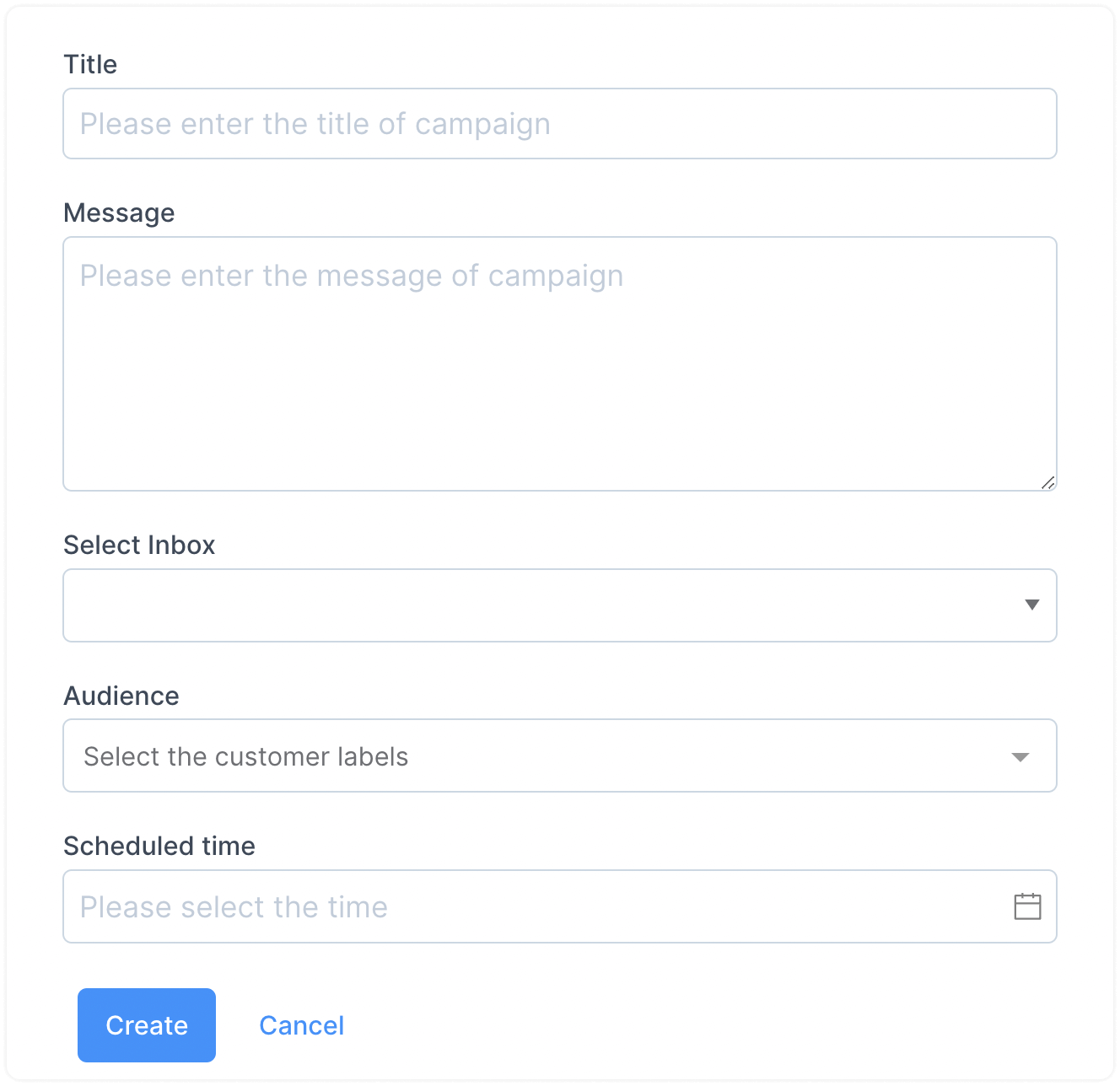
The fields seen in the form are explained below.
-
Title
Name your campaign for internal reference.
-
Message
Type your SMS message to be sent to the customers.
-
Select Inbox
Select your SMS inbox from the dropdown.
-
Audience
You can send this campaign to your contacts grouped under a specific label.
-
Scheduled time
Set a Campaign execution time.
Once you have filled out the fields, click the "Create" button. It will appear on your One-off campaigns page.
How to edit or delete campaigns?
To edit or delete campaigns, open the list of campaigns by visiting "Campaigns" -> Selecting the campaign type. Scroll laterally to find the edit and delete options.