Caprover Chatwoot Production deployment guide
Caprover Overview
Caprover is an extremely easy to use application server management tool. It is blazing fast and uses Docker under the hood. Chatwoot has been made available as a one-click app in Caprover, and the deployment process is straightforward.
Note: This is a community contributed installation setup. This will only have community support for any issues in future.
Setup Chatwoot Using Caprover
1. Install Caprover on your VM
Finish your Caprover installation by referring to Getting started guide.
2. Install Chatwoot
Chatwoot is available in the one-click apps option in Caprover. Search for Chatwoot in the list of one-click apps. Replace the default version with the latest version of chatwoot. Use appropriate values for the Postgres and Redis passwords and click install. It should only take a few minutes.
3. Finish the setup
Head over to the web service in the Caprover applications and enable Websocket Support in the HTTP settings to true. You could also enable https for the application.
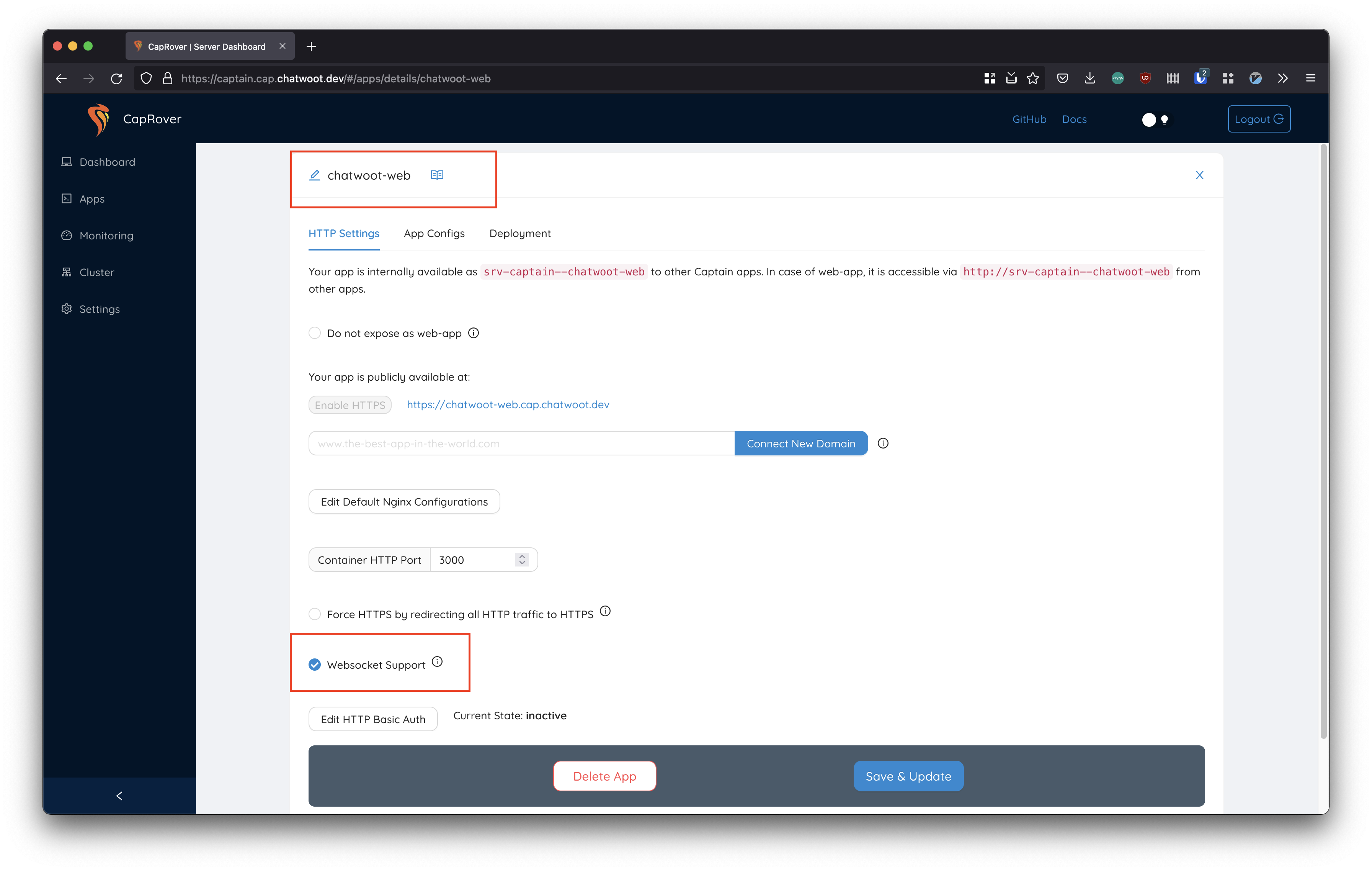
4. Configure environment variables
Caprover will take care of Postgres and Redis installation, along with the app and worker servers. We would advise you to replace the Database/Redis services with managed/standalone servers once you start scaling.
Also, ensure to set the appropriate environment variables for email, Object Store service etc. using our Environment variables guide
NOTE: Chatwoot requires websocket support. Do enable it from
chatwoot-websettings page in Caprover.
Upgrading Chatwoot installation
To update your chatwoot installation to the latest version in Caprover, run the following command in the deployment tab for web and worker in method 5: deploy captain-definition. Make sure to replace [DESIRED VERSION HERE] with the current latest stable version. Check here and here for possible version numbers first.
web
{
"schemaVersion": 2,
"dockerfileLines": [
"FROM chatwoot/chatwoot:[DESIRED VERSION HERE]",
"RUN chmod +x docker/entrypoints/rails.sh",
"ENTRYPOINT [\"docker/entrypoints/rails.sh\"]",
"CMD bundle exec rake db:chatwoot_prepare; bundle exec rails s -b 0.0.0.0 -p 3000"
]
}
worker
{
"schemaVersion": 2,
"dockerfileLines": [
"FROM chatwoot/chatwoot:[DESIRED VERSION HERE]",
"RUN chmod +x docker/entrypoints/rails.sh",
"ENTRYPOINT [\"docker/entrypoints/rails.sh\"]",
"CMD bundle exec sidekiq -C config/sidekiq.yml"
]
}
Accessing Rails Console
Login to the server where you have caprover installed and execute the following commands.
# access the shell inside the container
docker exec -it $(docker ps --filter name=srv-captain--chatwoot-web -q) /bin/sh
# start rails console
RAILS_ENV=production bundle exec rails c
Common Errors
API requests failing with "You need to sign in or sign up before continuing."
Nginx by default strip of headers with _ . Head over to the Nginx configuration option in caprover under the Chatwoot web and add the following directive.
Access the Caprover web dashboard > Apps > Apps Edit > Edit Default Nginx Configurations. Refer https://caprover.com/docs/nginx-customization.html for more details.
# Nginx strips out underscore in headers by default
# Chatwoot relies on underscore in headers for API
# Make sure that the config is set to on.
underscores_in_headers on;
Issues related to storage persistance
Please setup a cloud storage like s3 or gcs bucket or any s3 api compatible service as the active storage service. Caprover installation needs this for storage persistance. Refer the storage guide.