With Chatwoot, you can sort and filter your contacts using different categories by using advanced filters. You can save these filtered contacts as segments, appearing in the secondary sidebar under the "Segments" section. This feature helps save different groups of contacts based on your requirements and access them readily.
How to create Contact Segments?
Step 1. Start by filtering your contacts. Select "Contacts" from your sidebar and click the "Filter" button.
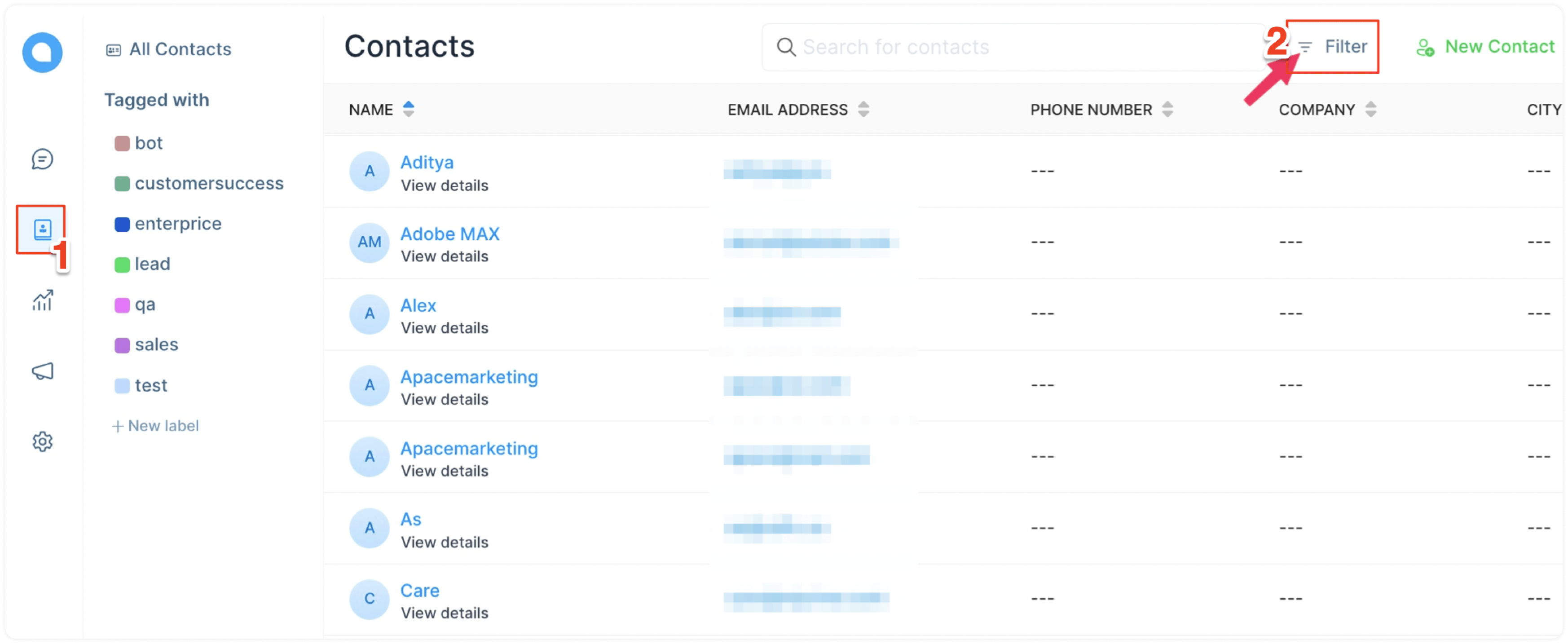
Step 2. A modal will pop up, which lets you select the filter type, the operator (equal to, not equal to, contains, does not contain), and the value. You can join multiple filters together. Here is an example:
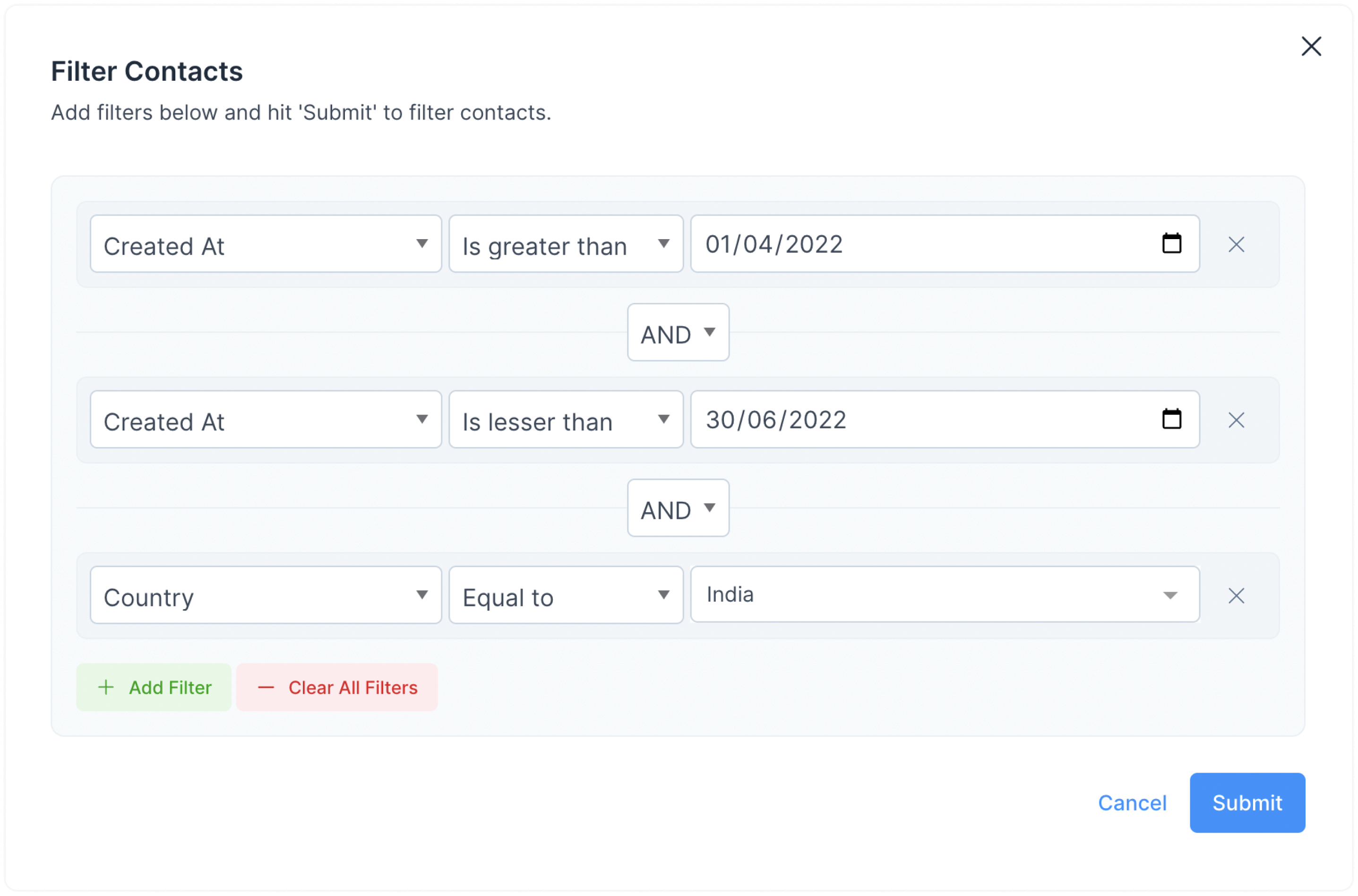
Click the "Submit" button to apply the filter to your contacts.
Step 3. You will now be able to see a "Save filter" button in the header of the contact page. Click on it. A modal will pop up, asking Do you want to save this filter?. Give a name for your filter and click the "Save filter" button.
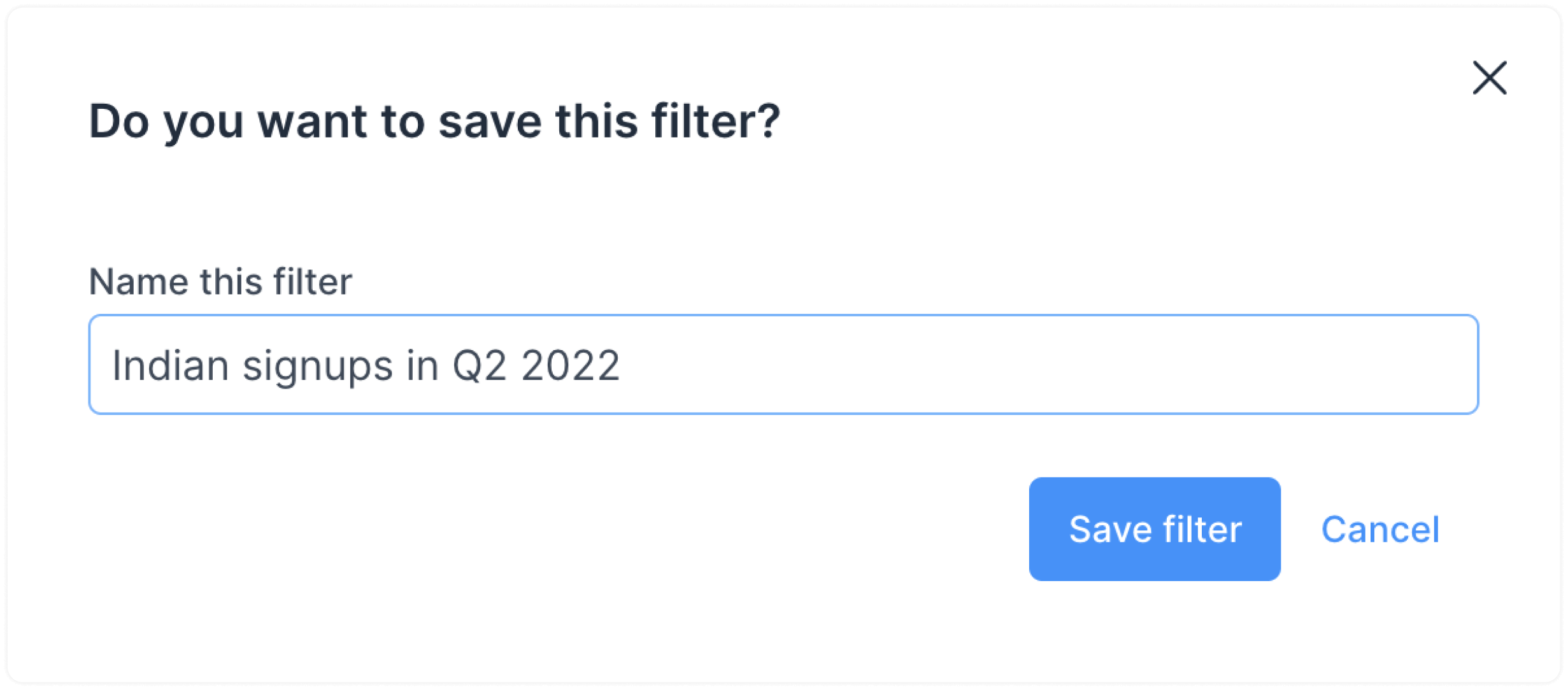
Your segment has been created.
How to view a saved Contact Segment?
You will be able to find your saved segment in the secondary sidebar. You can click on it anytime to quickly view the contact group.
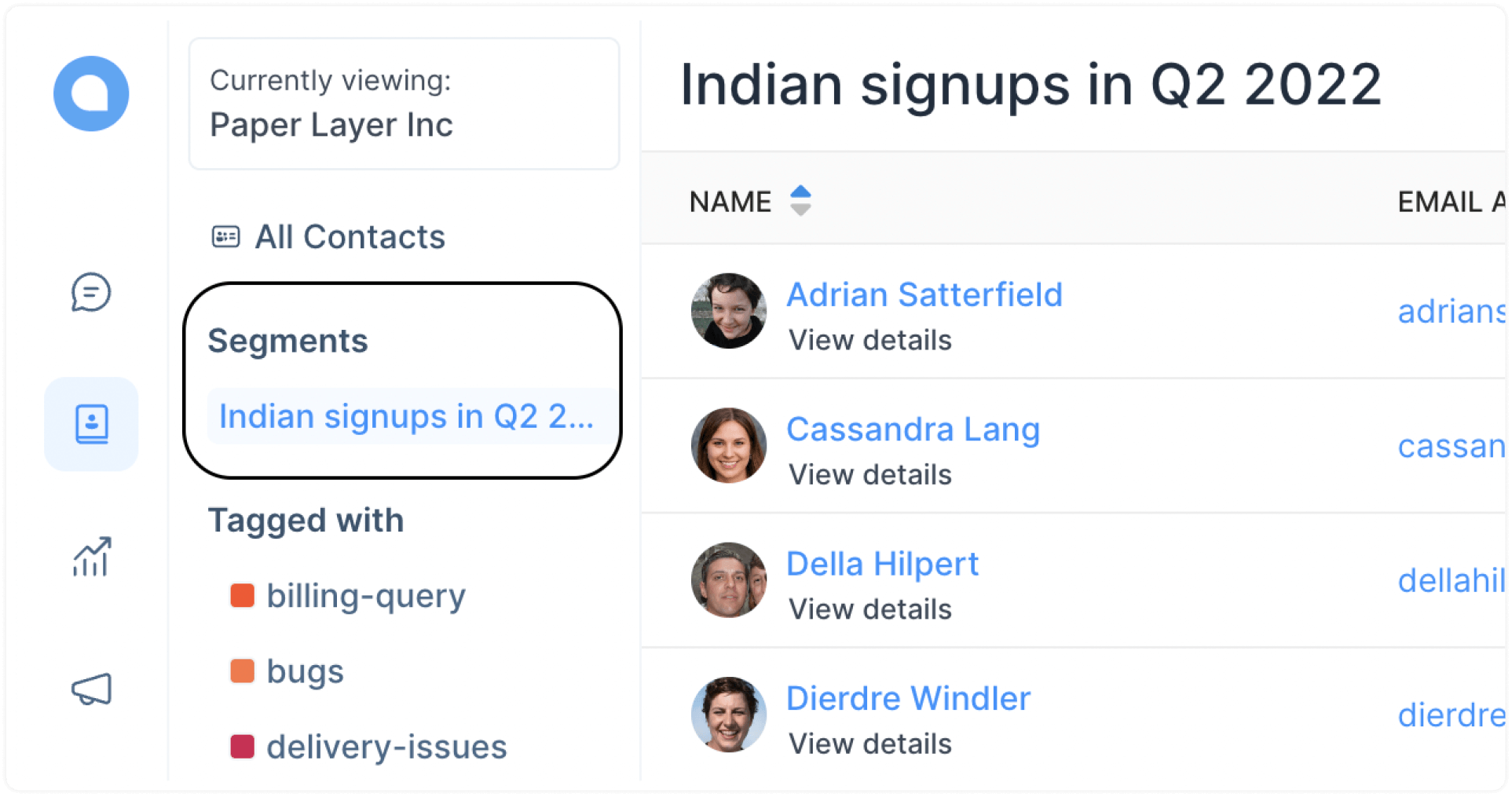
How to delete a saved segment?
To delete a Contact Segment, open it and select the "Delete Filter" option from the header.
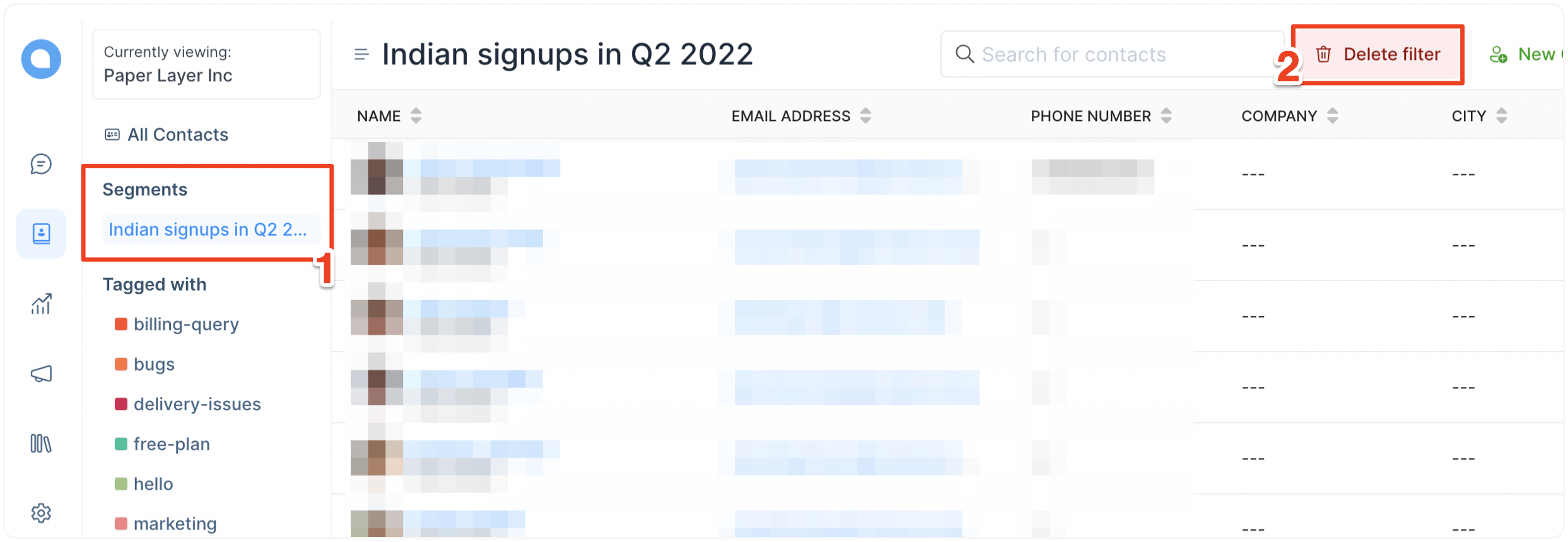
Confirm deletion.