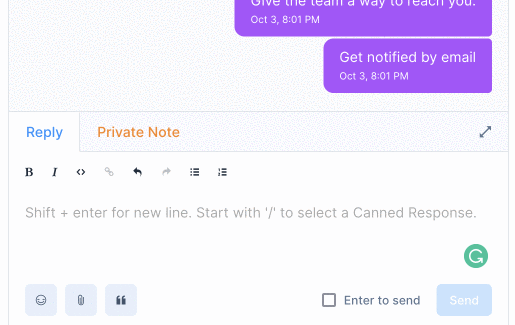Canned responses let you save frequently sent messages as templates. Whenever you need to use a saved reply in a conversation, you can access canned responses by typing / followed by a shortcode.
You can use canned responses to save replies to frequently asked questions, which will help reduce an agent's response time and productivity. All canned responses are available for all agents in the account.
P.S. We have curated a bunch of editable, templated replies for you to create your Canned Responses with. Check it out.
How to create a canned response?
Any agent/admin in the account can create/modify a canned response. To add a new canned response, follow the steps described below.
Step 1. From the sidebar, click on Settings → Canned Responses → Add canned response. By default, there are no canned responses available in the account.

Step 2. A modal will open up, as shown below.
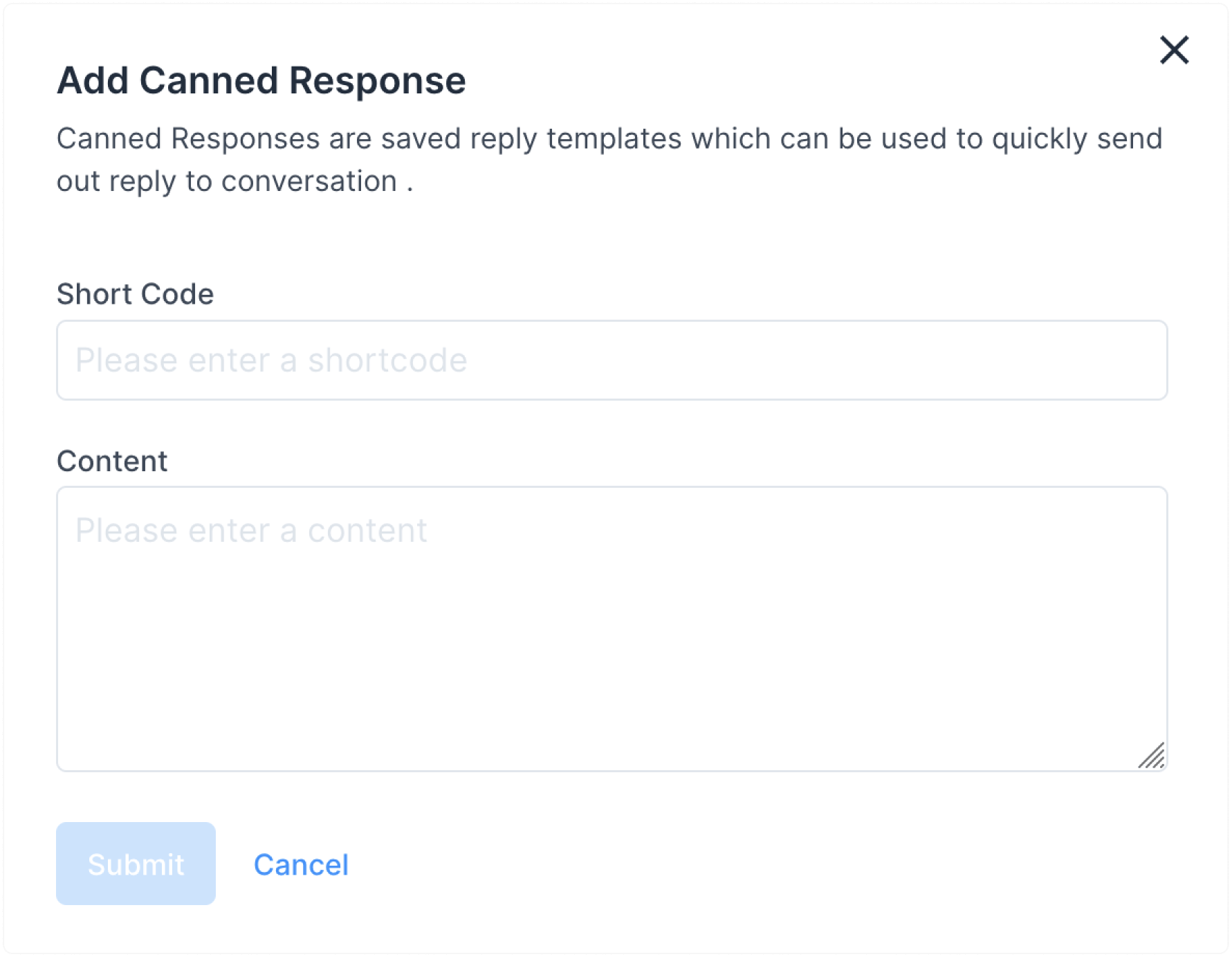
The fields shown in the modal are described below.
-
Short Code
Write a short code you can easily remember later to use. The minimum length required is 2 characters. Every shortcode is unique.
-
Content
Type in the message you want to save as a template.
Once you enter the details, click the Submit button. If the request is successful, a message "Canned Response added successfully" will be displayed.
How to modify or delete a canned response?
Step 1. Open the list of your canned responses from Settings → Canned Responses. Locate the canned response you want to edit. Click the Edit button (pencil icon) if you want to edit it. Click the delete button (red cross icon) if you want to delete it.

Step 2. If you are editing the canned response, you will see a modal with prefilled information. You can edit both the shortcode and the message. Click on Submit to save the changes. Click on Cancel if you want to discard the changes.
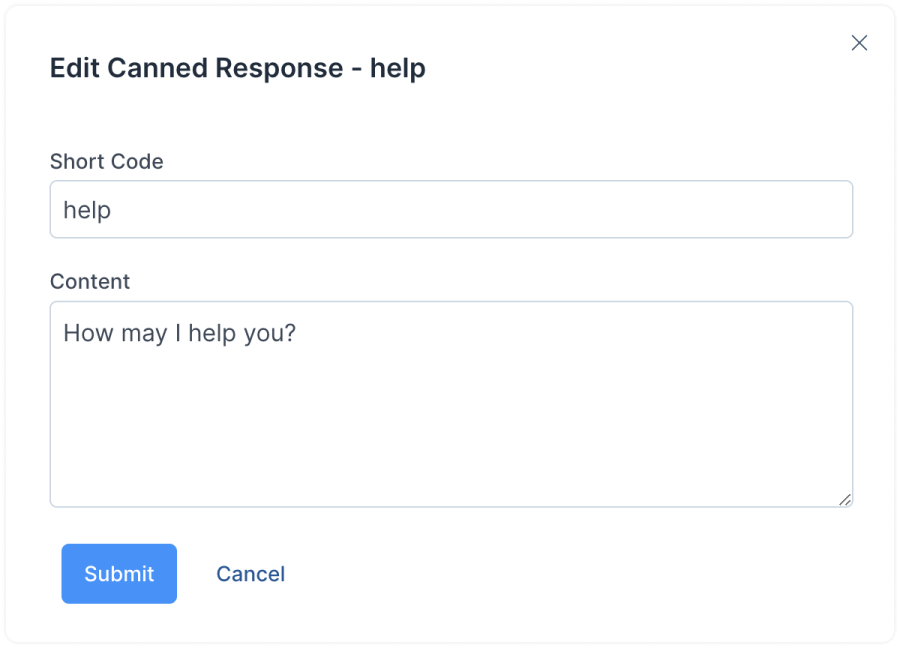
How to use a canned response in a conversation?
To access canned responses while you chat with a customer, enter / in the text editor. This will display a list of all the canned responses. You can choose from the list or simply type in the shortcode if you remember it. Then, press the Enter key, and your text editor will be populated with the reply.