An Agent is a member of your Customer Communications team on Chatwoot. Agents will be able to view and reply to messages from your users.
To add agents to your Chatwoot account, you can use the 'Click here to invite a team member' link, as highlighted in the screenshot below.
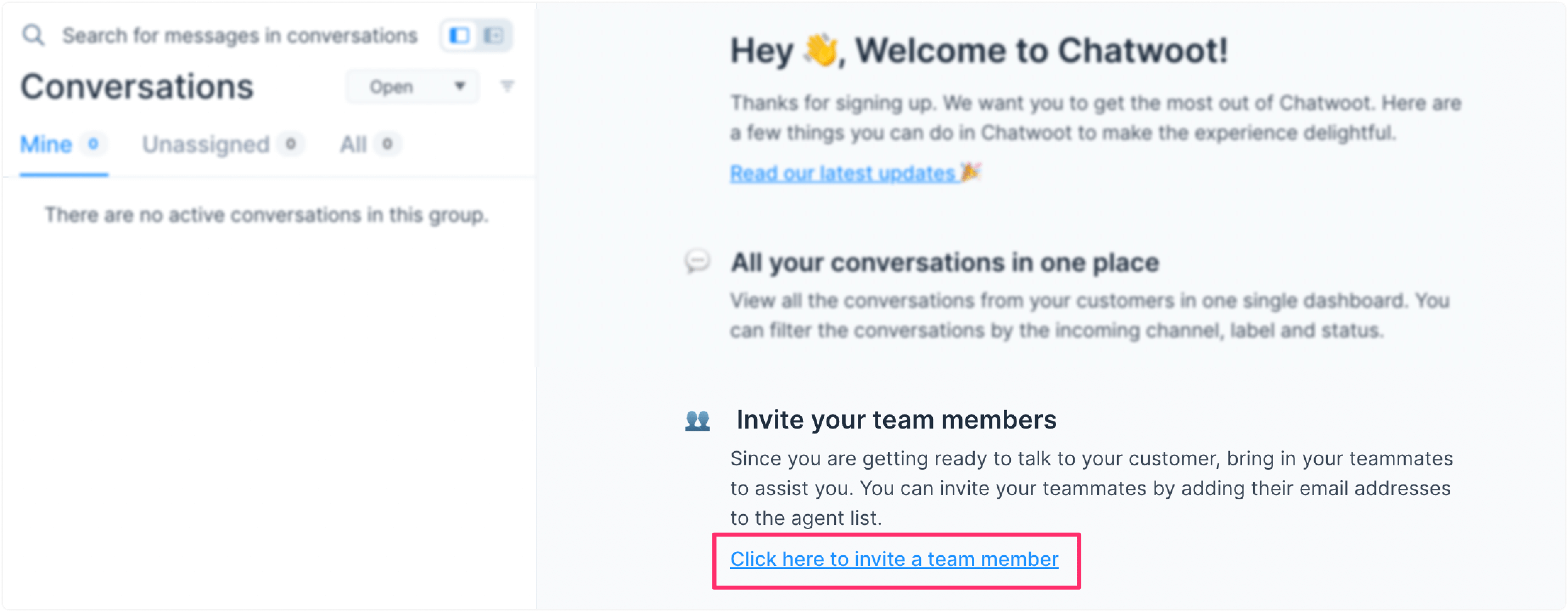
Alternatively, you can navigate from Settings → Agents.
You will be redirected to the Agents management page as shown below. Your name will be listed by default as Administrator. Administrators can access all Chatwoot features enabled for your account, including Settings.
Click on the Add Agent button on the Top Right Hand Side.
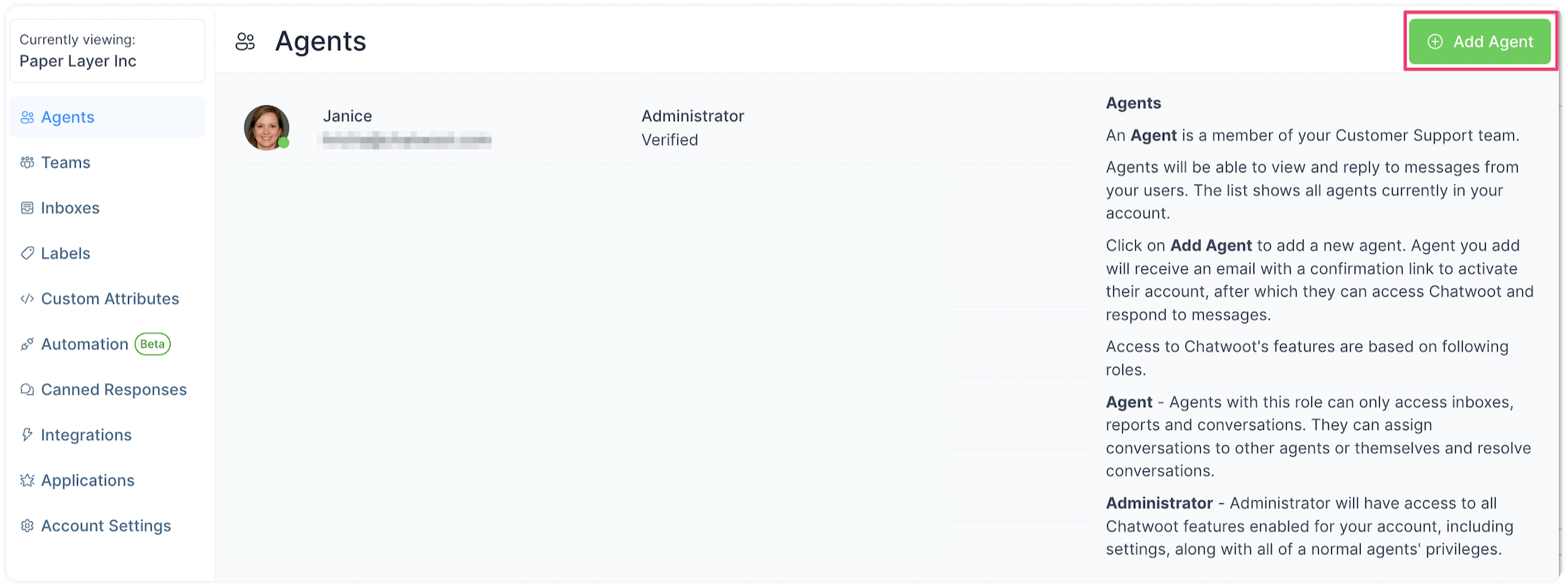
A window will pop up where you can enter the Agent's details like name, role and email address.
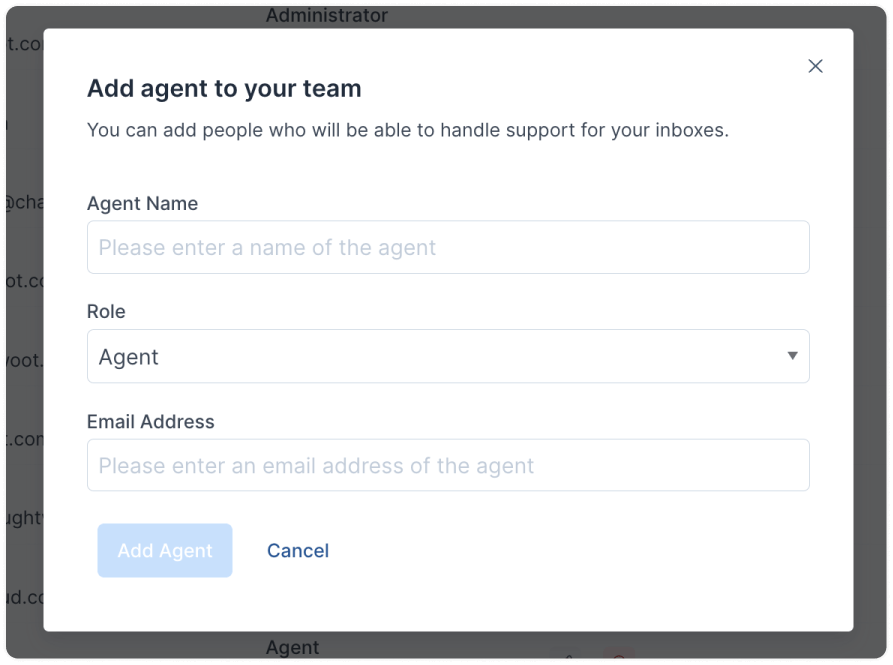
Click on the Add Agent Button to confirm. You will see an Agent Added Successfully message. This agent will be enlisted on your Agents management page now.
How to modify or delete an agent?
Step 1. Open the list of your agents from Settings → Agents. Locate the agent you want to edit. Click the Edit button (pencil icon) if you want to edit it. Click the delete button (red cross icon) if you want to delete it.
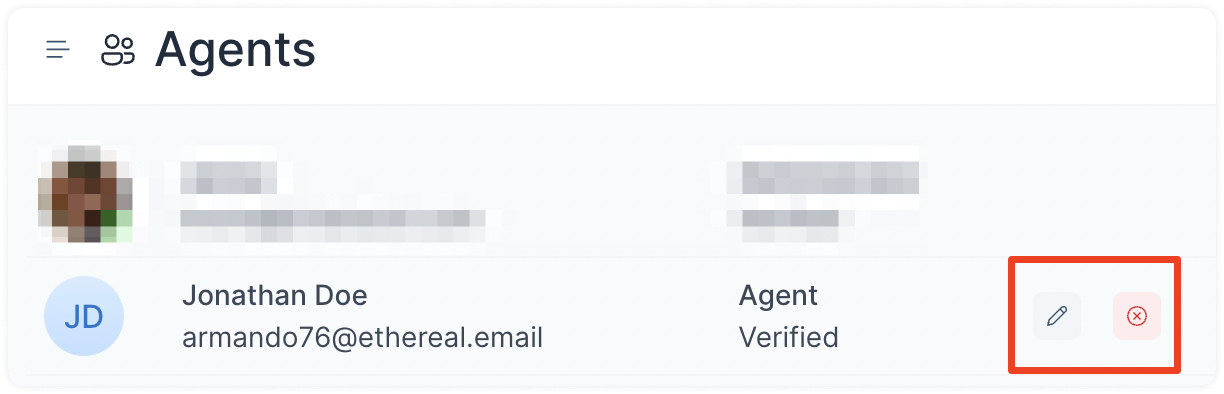
Step 2. If you are editing the agent's info, you will see a modal with prefilled information. You can edit the Agent's name and their role. Click on Edit Agent to save the changes. Click on Cancel if you want to discard the changes.

Next: Adding inboxese